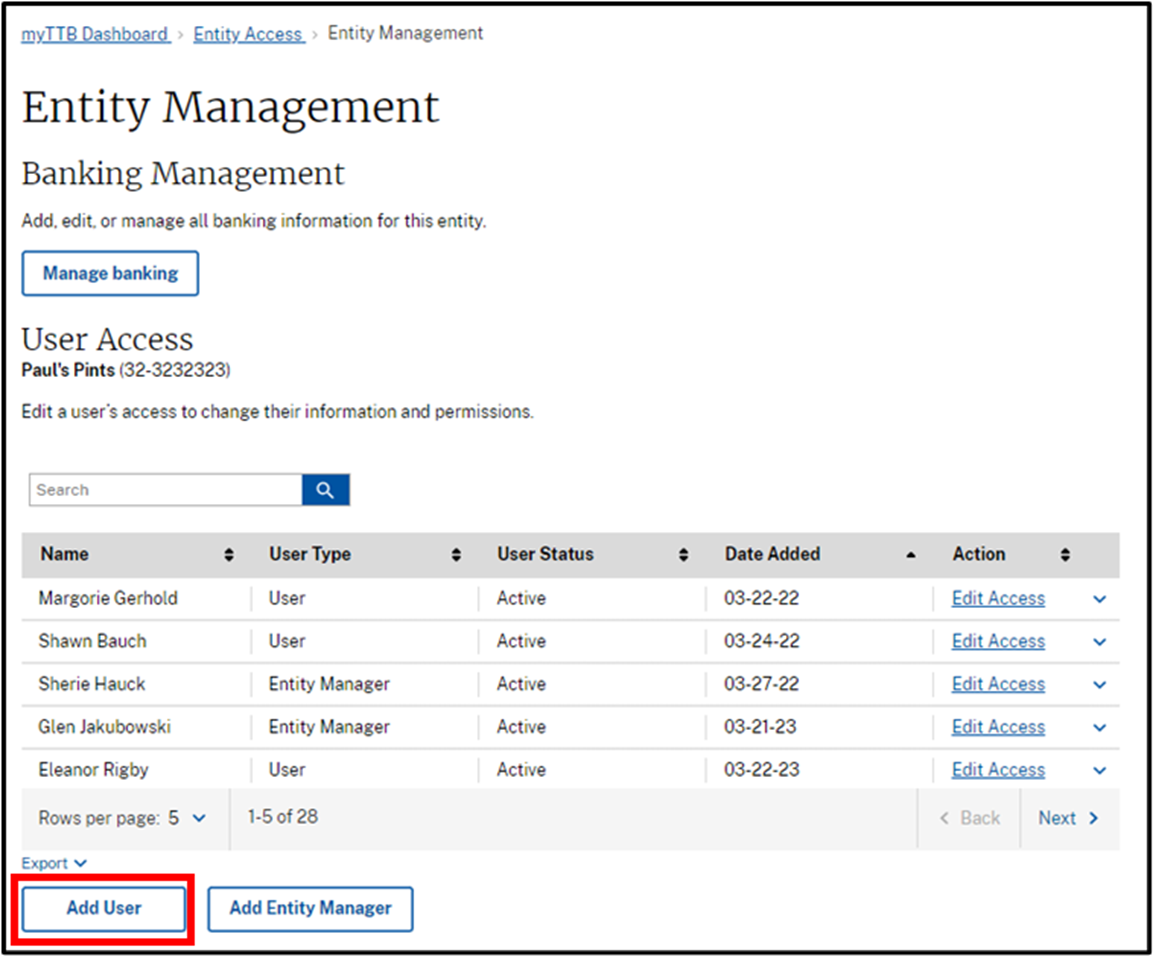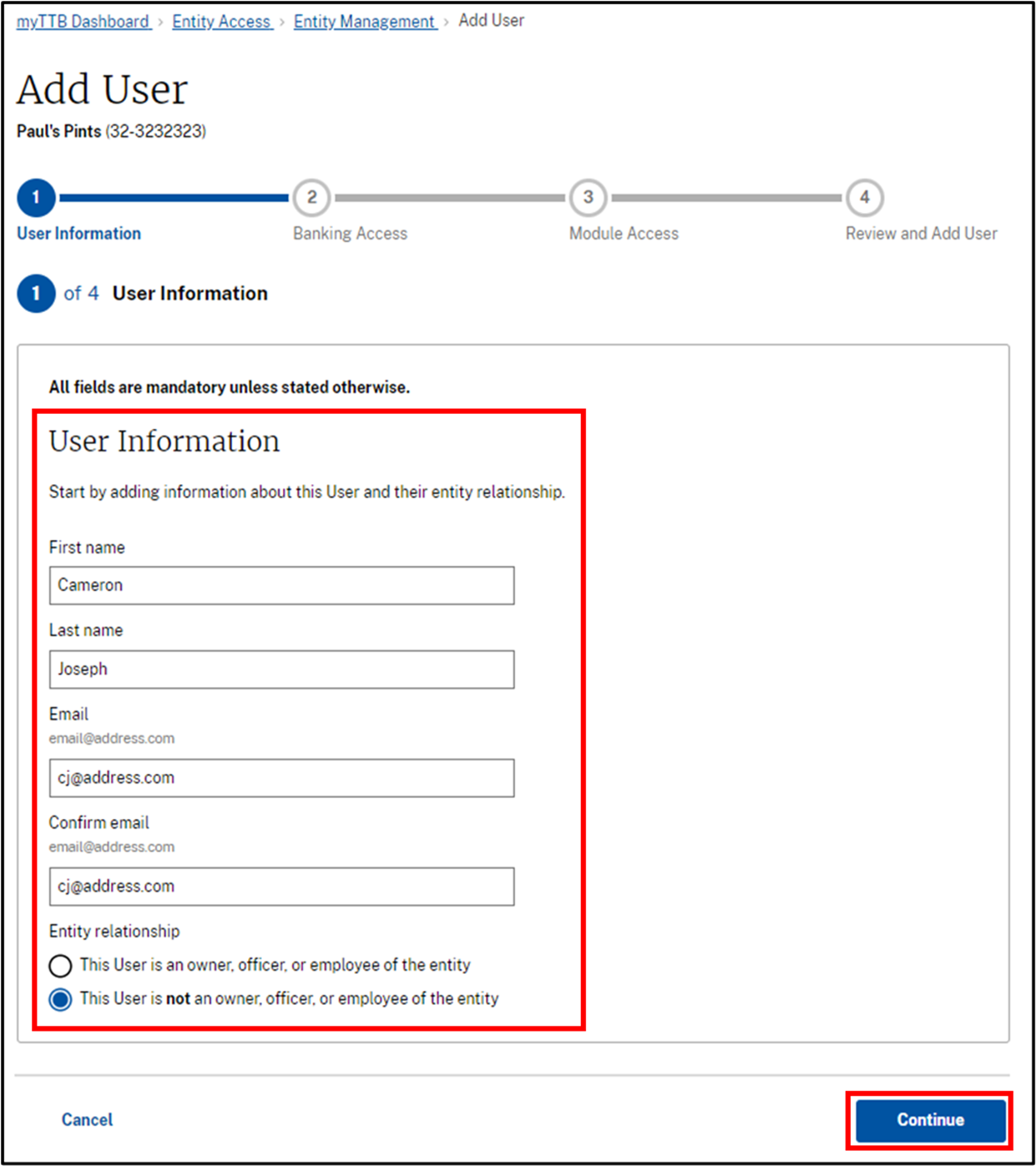If your entity has access to a myTTB service that requires banking information, then all Entity Managers have access to add and remove banking information automatically. Entity Managers can also grant banking access to new and existing users in Entity Management.
If your entity does not have access to a myTTB service that requires banking information, banking management will not be available to you within your myTTB dashboard.
Adding a New User with Banking Access
Adding Banking Access to an Existing User
Removing Banking Access from a User
Adding a New User with Banking Access
From Entity Management, in the User Access section, select the Add User button.
Note: Only Entity Managers can grant banking access to users. Entity Managers automatically have banking access.
In the User Information step, enter information about the User and select the Continue button:
- First name
- Last name
- Confirm email
- Entity Relationship
- Is the user an owner, officer, or employee of the entity
- Is the user not an owner, officer, or employee of the entity
On the Banking Access step, select Yes to grant the User access to manage all banking information on behalf of the entity. Next, select the Continue button.
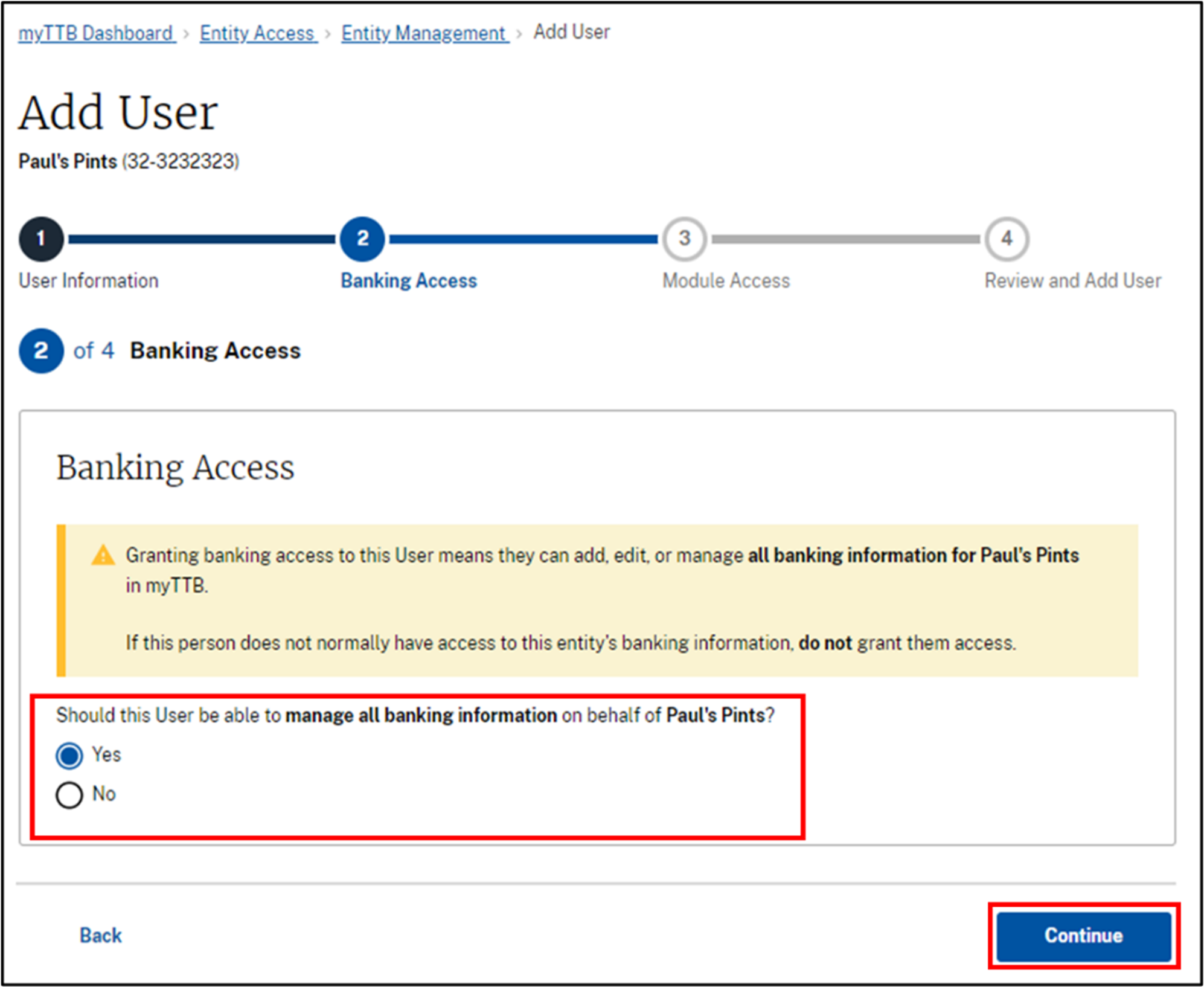
A warning will appear asking if you are sure you would like to grant banking access to this user. If you are sure, select the Yes, continue button.
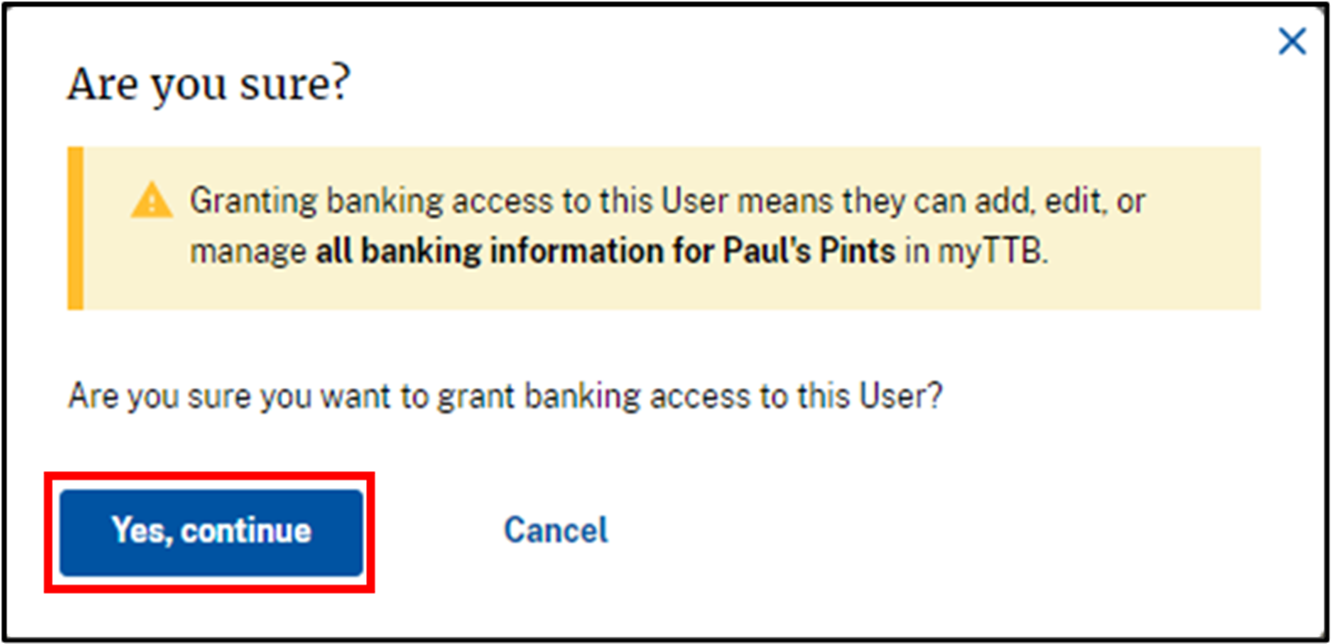
On the Module Access step, you can add module(s) for this user to access on behalf of your entity. If you do not want to add module access and want to limit the user to just banking access, select the Continue button.
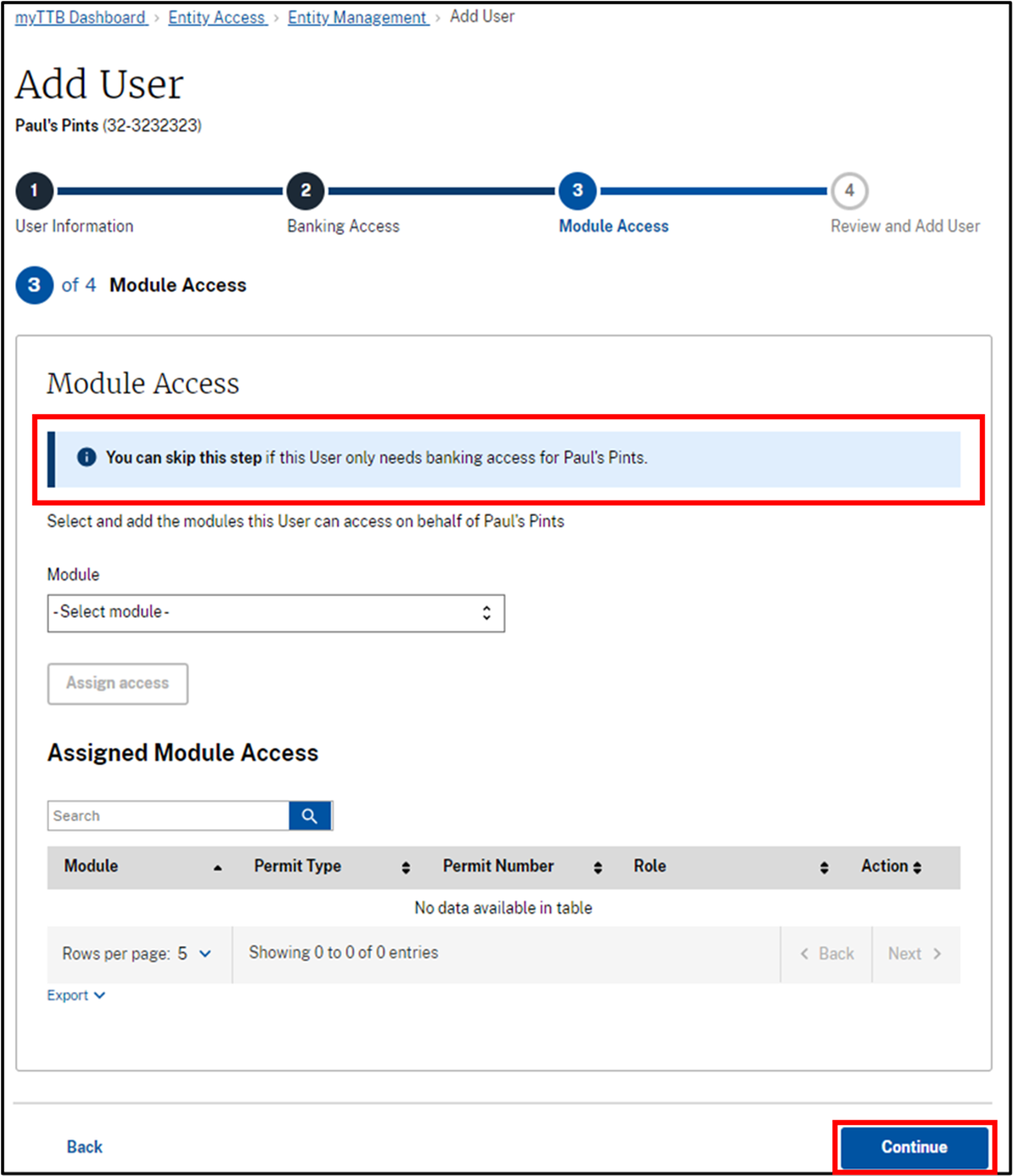
On the Review and Add User step, review the information. If you need to change any information, you can go back to edit a section. If correct, select the Add User button.
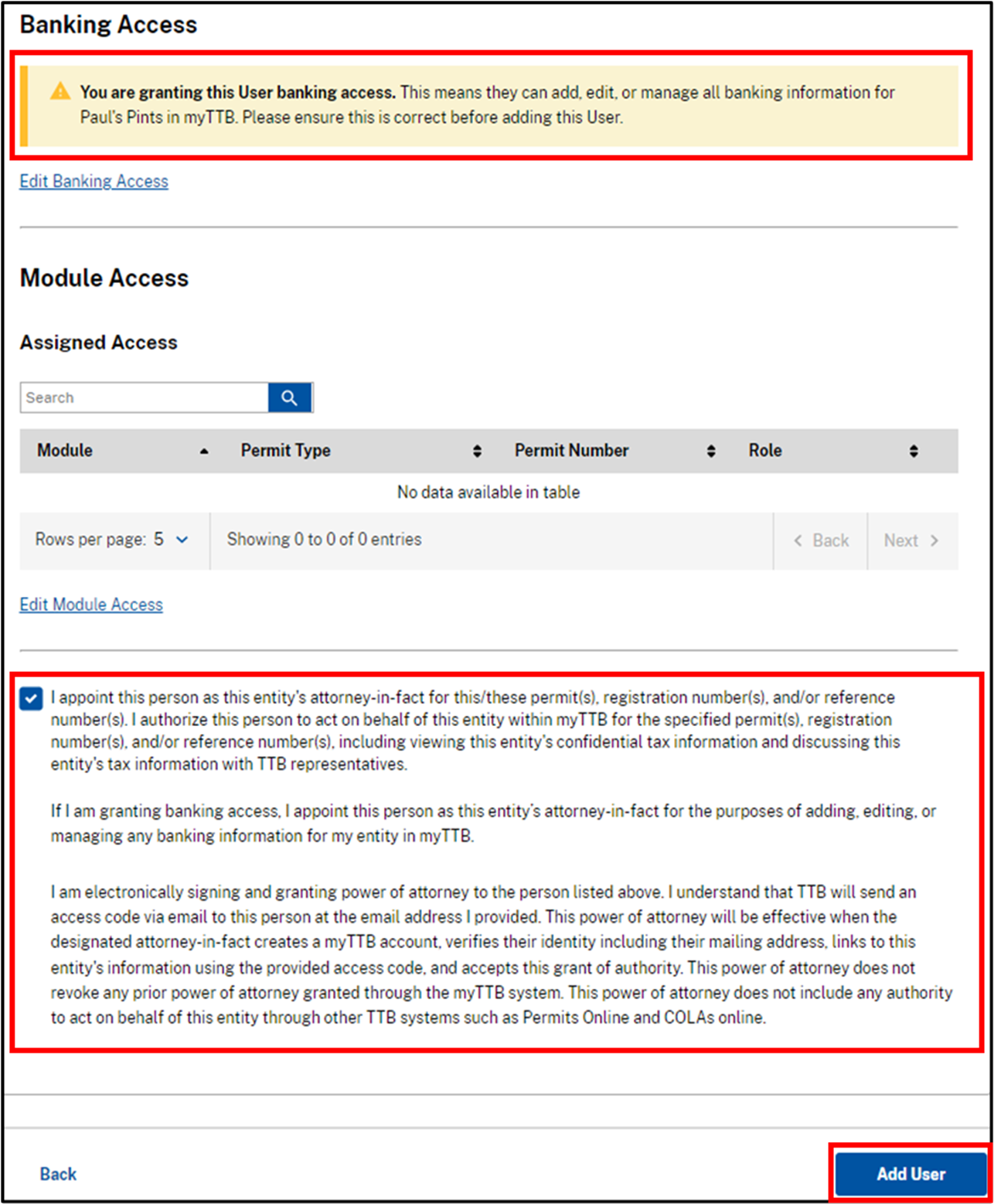
- Emails are sent to existing Entity Managers and the user who received banking access, notifying them of the change.
Adding Banking Access to an Existing User
From Entity Management, in the User Access section, locate the user who needs banking access and select the Edit Access link.
Note: Only Entity Managers can grant banking access to users. Entity Managers automatically have banking access.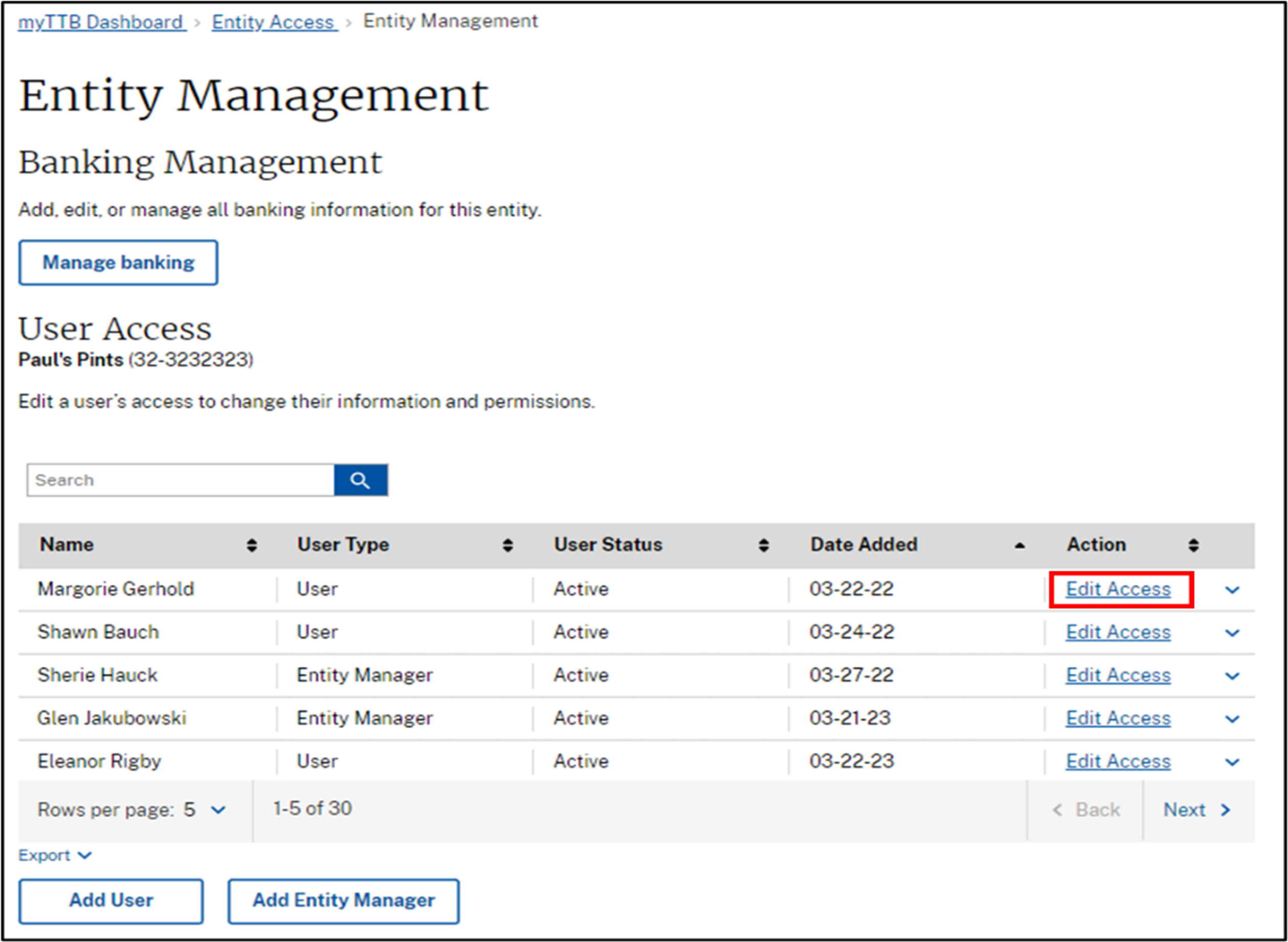
Then select the Grant banking access button from the Banking Access section.
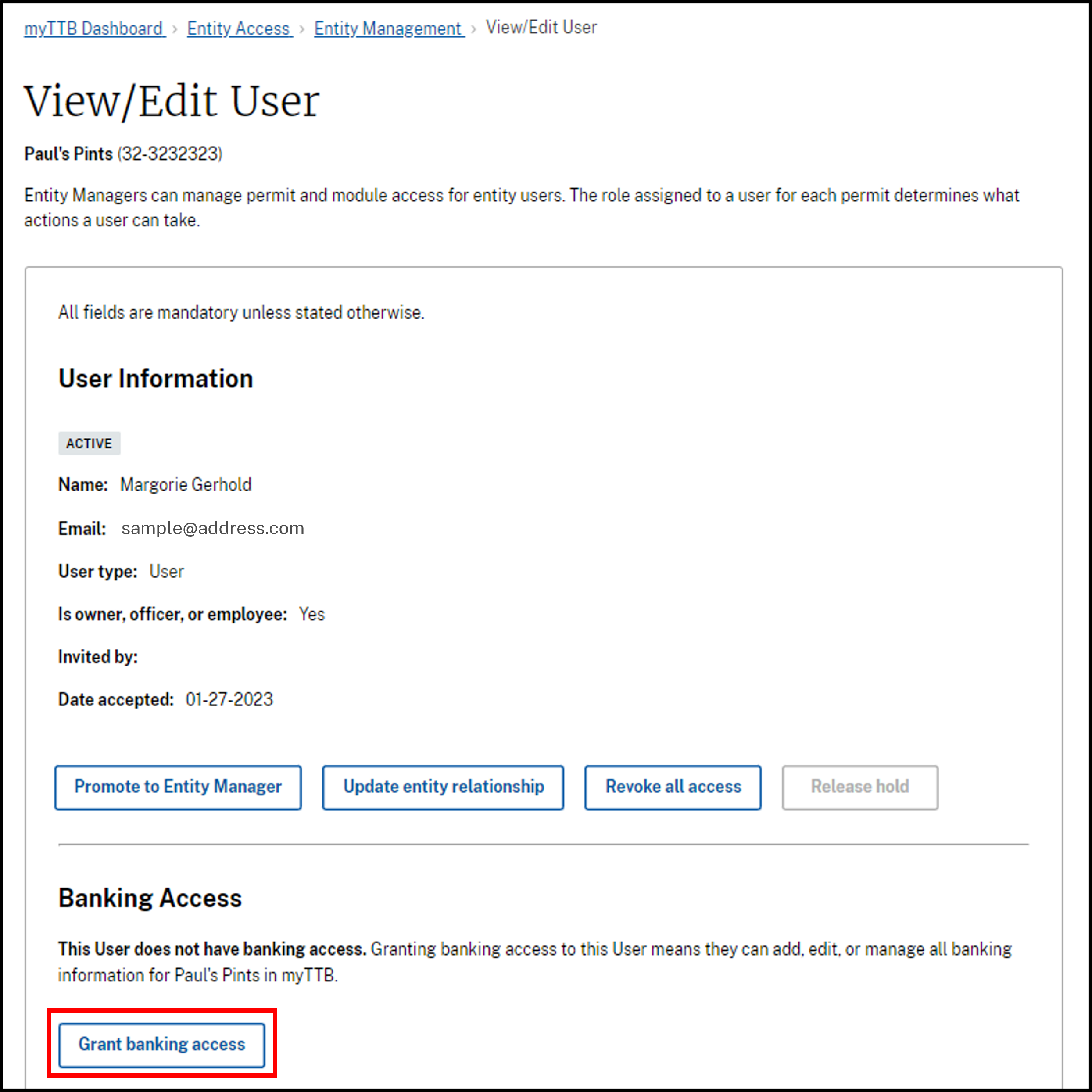
A warning will appear asking if you are sure you would like to grant banking access to this user. If you are sure, select the Yes button.
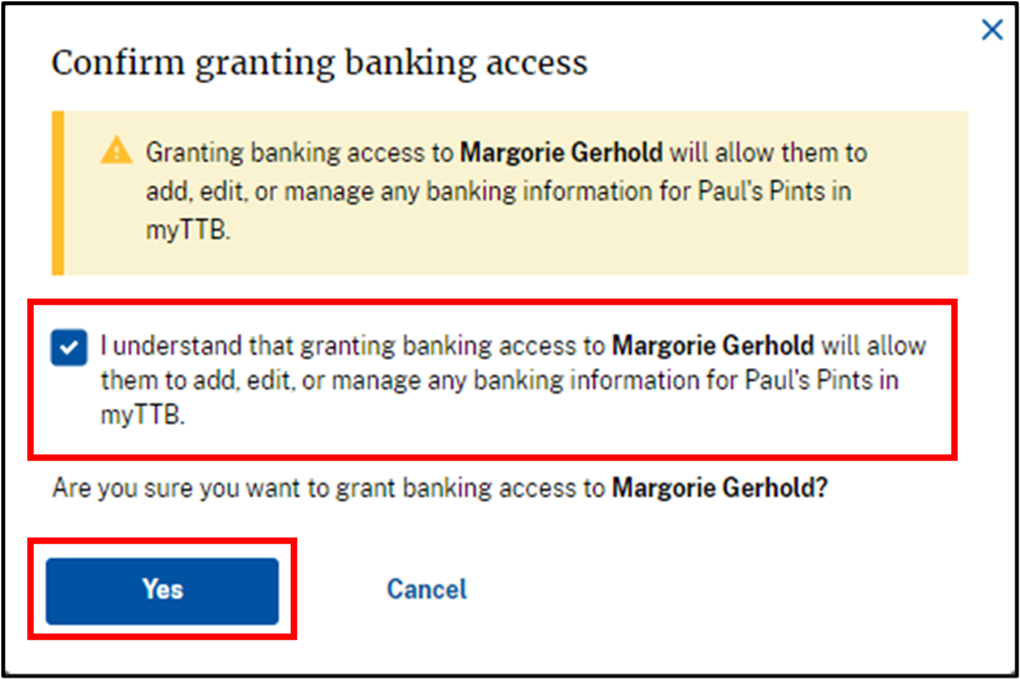
A success message will appear, indicating that banking access was granted.

- Emails are sent to existing Entity Managers and the user who received banking access, notifying them of the change.
Removing Banking Access from a User
From Entity Management, in the User Access section, locate the User who needs to have banking access removed and select the Edit Access link.
Note: Entity Managers cannot have banking access removed.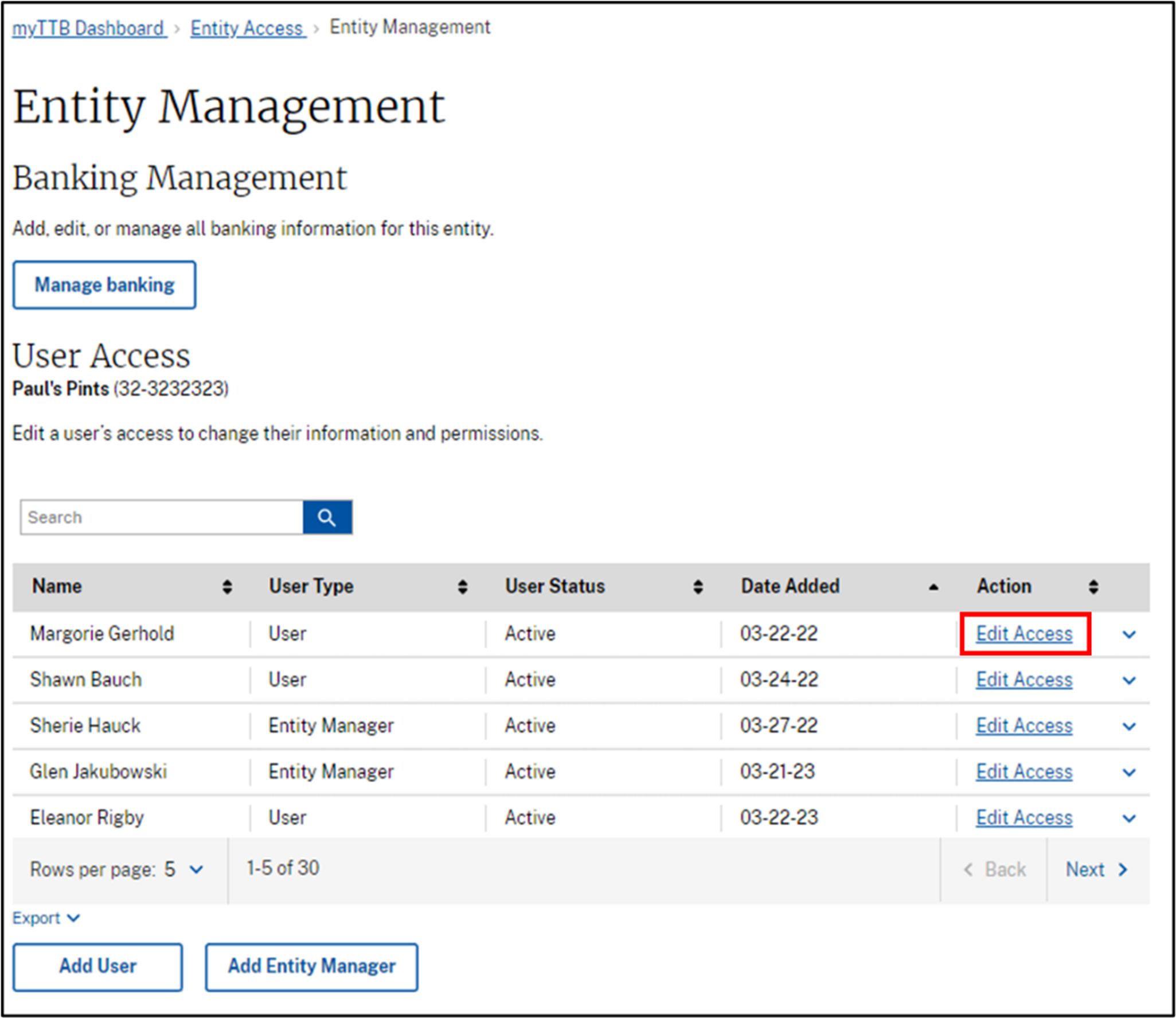
Then select the Remove banking access button from the Banking Access section.
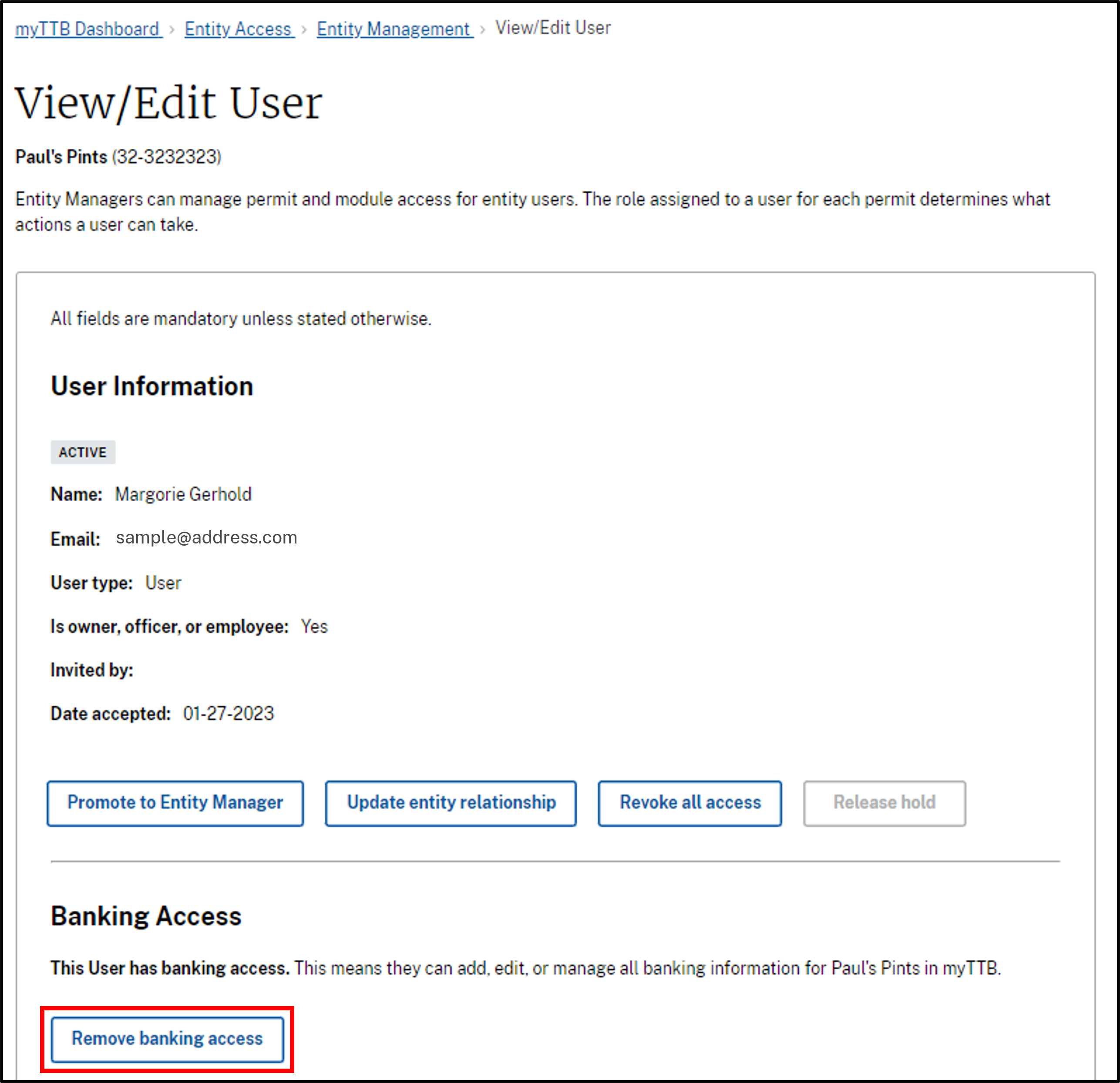
A warning will appear, asking if you are sure you want to remove banking access from this User. If you are sure, select the Yes button.
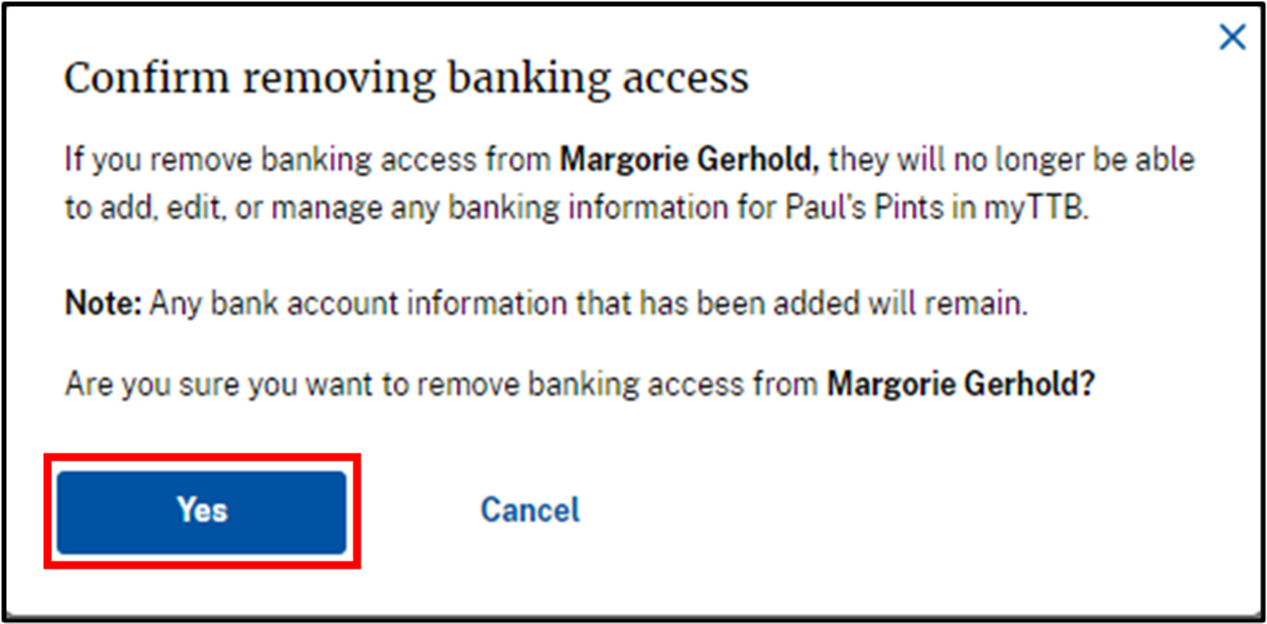
A success message will appear, indicating that banking access was removed.