Note: This page contains instructions and screenshots so you can see what to expect when using Permits Online, our online method of applying for a TTB permit, registration, or notice.
The ability to update your applications will depend on where you are in the application process, and what types of applications you are completing. In some cases, you can go back and edit information you filled out on previous screens, and in other cases you cannot.
Here's what you need to know:
- Editing your answers in the wizards
- Editing new applications
- Editing amendment applications
- Adding or removing applications in your application package
Editing your Answers in the Wizards
Each time you start a new or amendment application you'll answer a few questions in a wizard. You can change your answers on the first screen of the wizard up until you leave that screen. Once you leave that screen, you won't be able to change your answers (despite the Review screen that appears next), since the wizard uses them to build your package of applications.
Therefore, if you find you need to make changes to those initial questions, you will need to go back to the Home page and start the application process again.
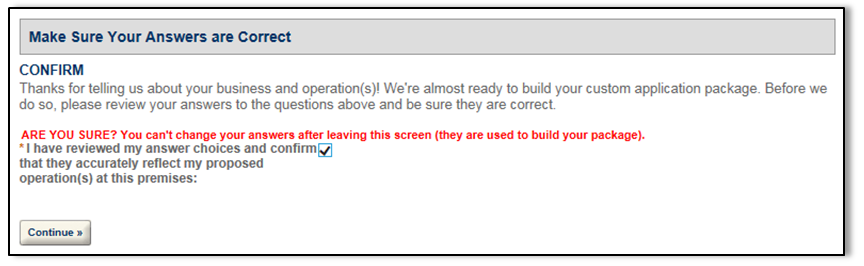
Editing NEW Permit, Registration, or Notice Applications
You can go back and make changes to any screen within new permit, registration, or notice applications. You may continue editing these applications up until the time that you submit your package.
To go to a previous screen for editing or review, simply select the appropriate step from the Step Indicator bar. Your browser may ask if you really want to leave the page you are on – if you have not already done so, we recommend that you save your work (using "Save and resume later") before proceeding. Learn more about saving and resuming applications.
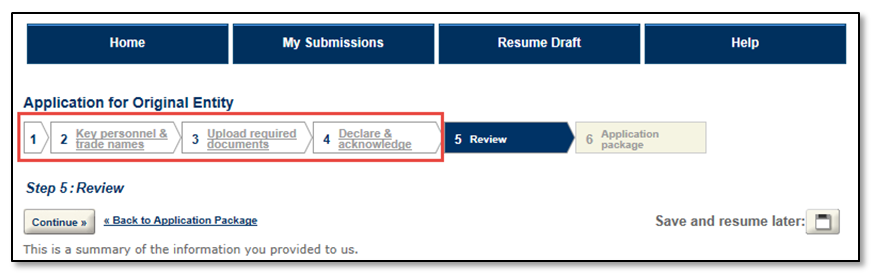
Editing (and Saving) AMENDMENT Applications
We strongly recommend that you do not go back to previously completed screens OR use "Save and Resume later" when completing amendment applications. Both of those functions require revisiting earlier screens, which may unfortunately lead to loss of information. This has to do with the way the software pulls in information from your approved application records, so is only an issue for amendment applications.
If you must make a change to an earlier screen or finish your application at a later time, just be sure you carefully re-review all fields in your application and enter any missing information before submitting.
Adding or Removing Applications in your Application Package
Once your application package has been created, there is no way to add, remove, or change the applications that appear within your package. If you find that the applications within your package are incorrect, you will need to go back to the Home page and start the application process again.
Go back to the Permits Online Help Center

