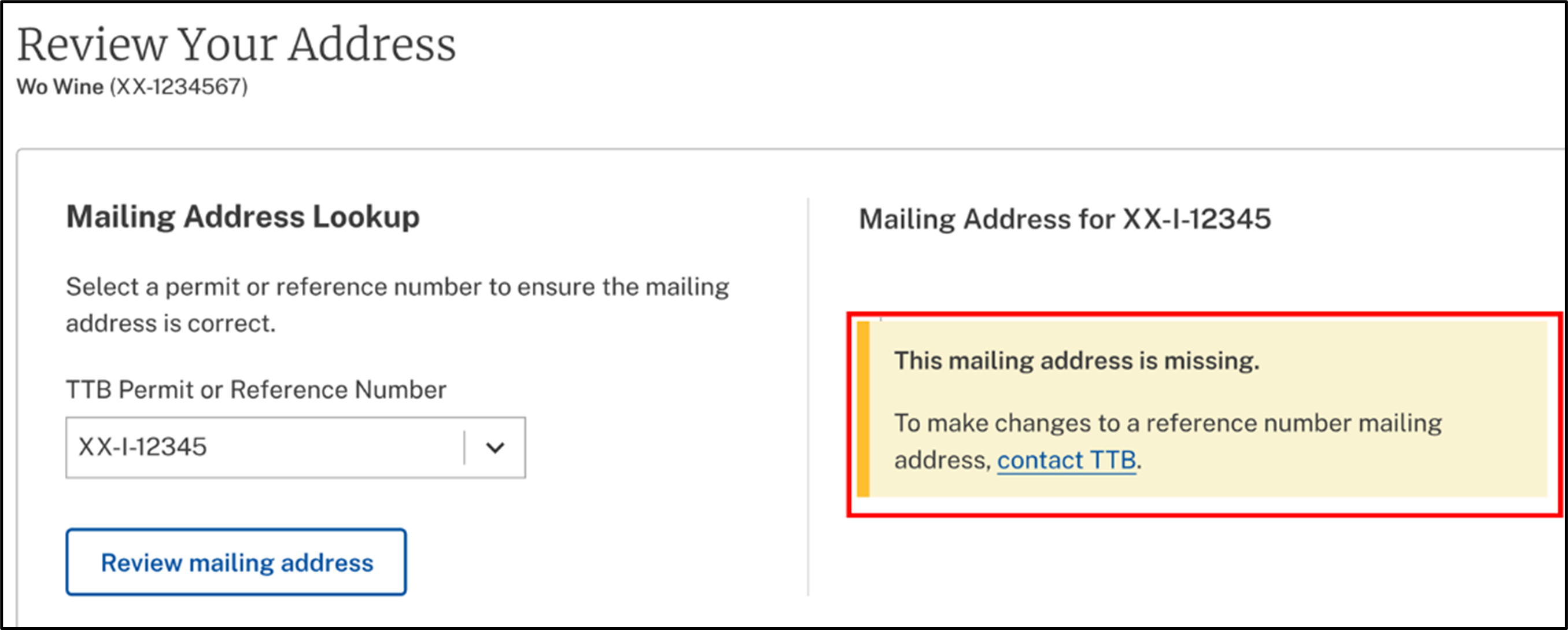We know how sensitive banking information is to our industry members. myTTB has an interface that allows Entity Managers, or someone they designate, to securely store one or more bank accounts for their entity. The stored accounts can be used for myTTB services that require banking information to receive or make a payment. These accounts can be nicknamed, and the details are masked for other entity users to select and use in myTTB applications.
Note: To manage banking information for your entity, you must either be an Entity Manager or user that was granted banking access. Refer to Managing Banking Access for Users for details and instructions.
Deleting an Existing Bank Account
Editing a Bank Account Nickname
Adding a Bank Account
Within Entity Management, select the Manage banking button under Banking Management.
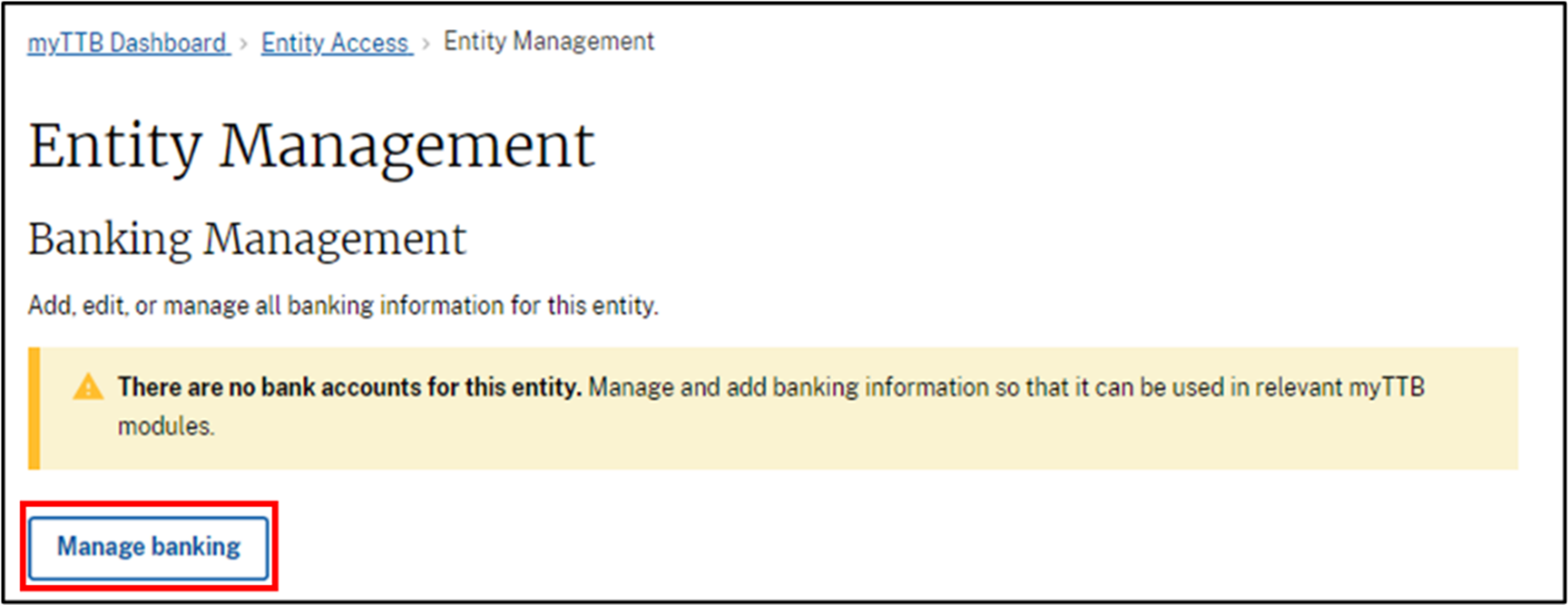
If you are the first person to add a bank account for this entity, select Add bank account.
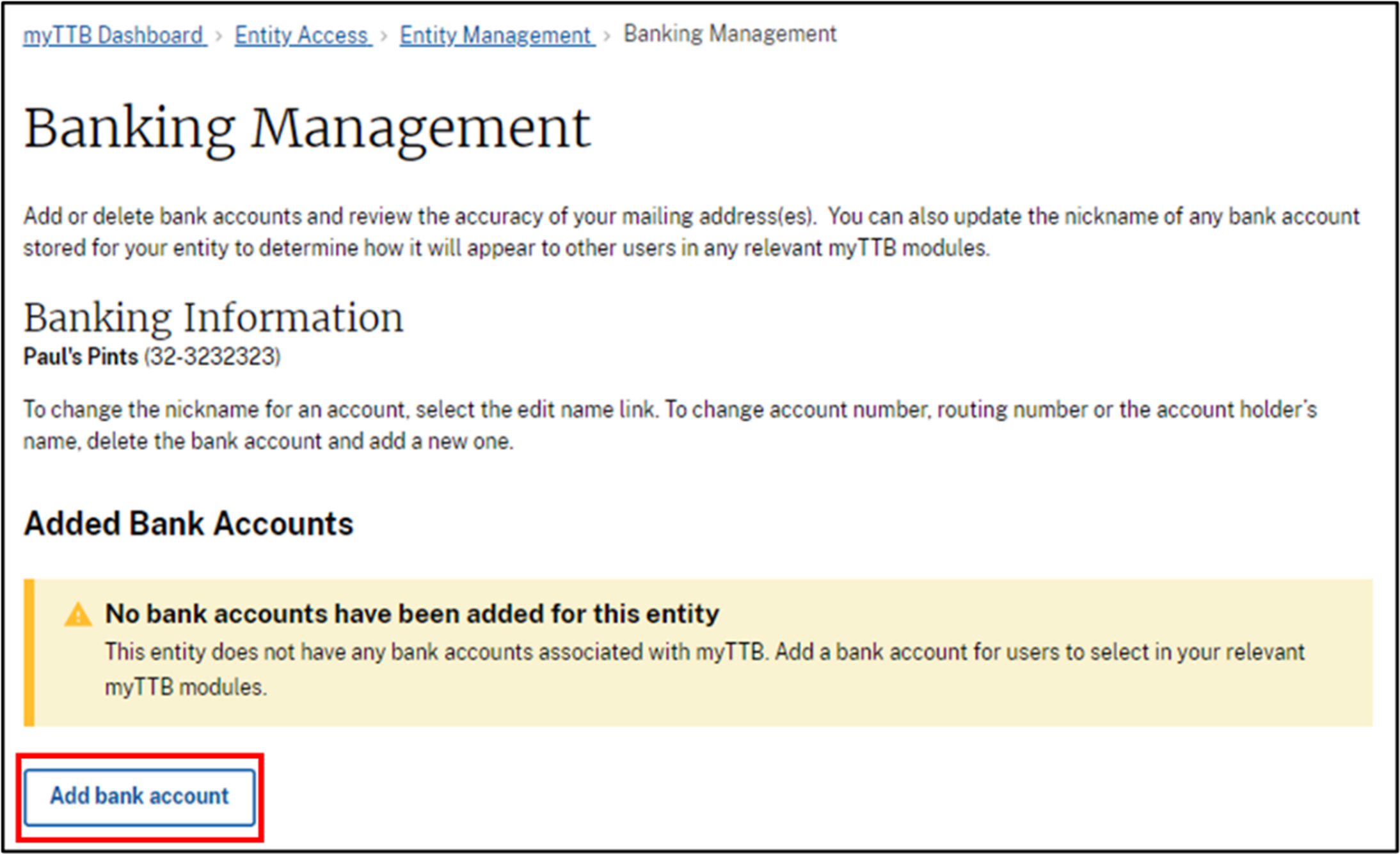
- Then add the bank account by filling out the mandatory information.
Note: The fields remain the same for both Checking and Savings account types.- Account type – Checking or Savings
- Bank account nickname – a name that will help users acting on behalf of your entity identify which account they are selecting when choosing a refund method
- Bank account holder’s name – the name of the individual or entity that holds the account
- Routing number – the nine-digit identification code used by financial institutions
- Confirm routing number – must match the routing number entered originally
- Account number – the unique set of digits issued by your financial institution to identify your bank account
- Confirm account number – must match the account number entered originally
After completing the fields, select the Add bank account button.
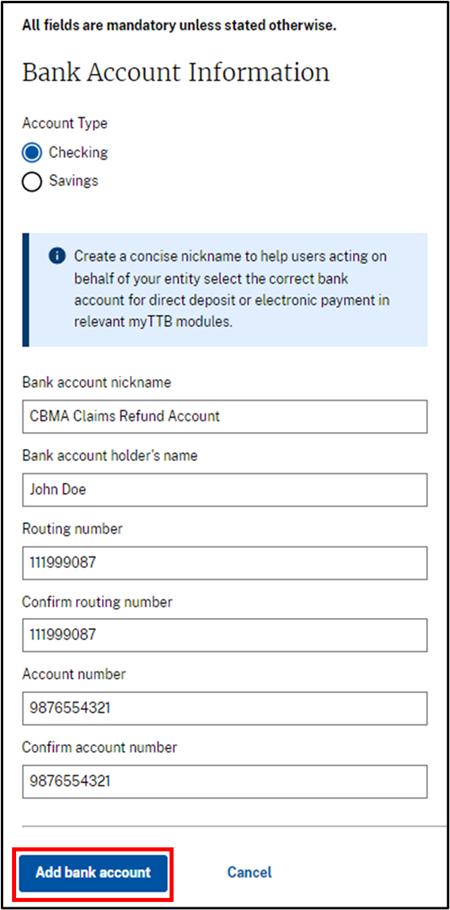
- A confirmation will appear asking you to review the information entered.
- Once a bank account is created, the Routing and Account numbers will be masked and cannot be edited.
- If you need to change the Routing or Account number after creating the account, the account will have to be deleted, and re-added with the correct information.
After reviewing the information, select the Yes button to create the account.
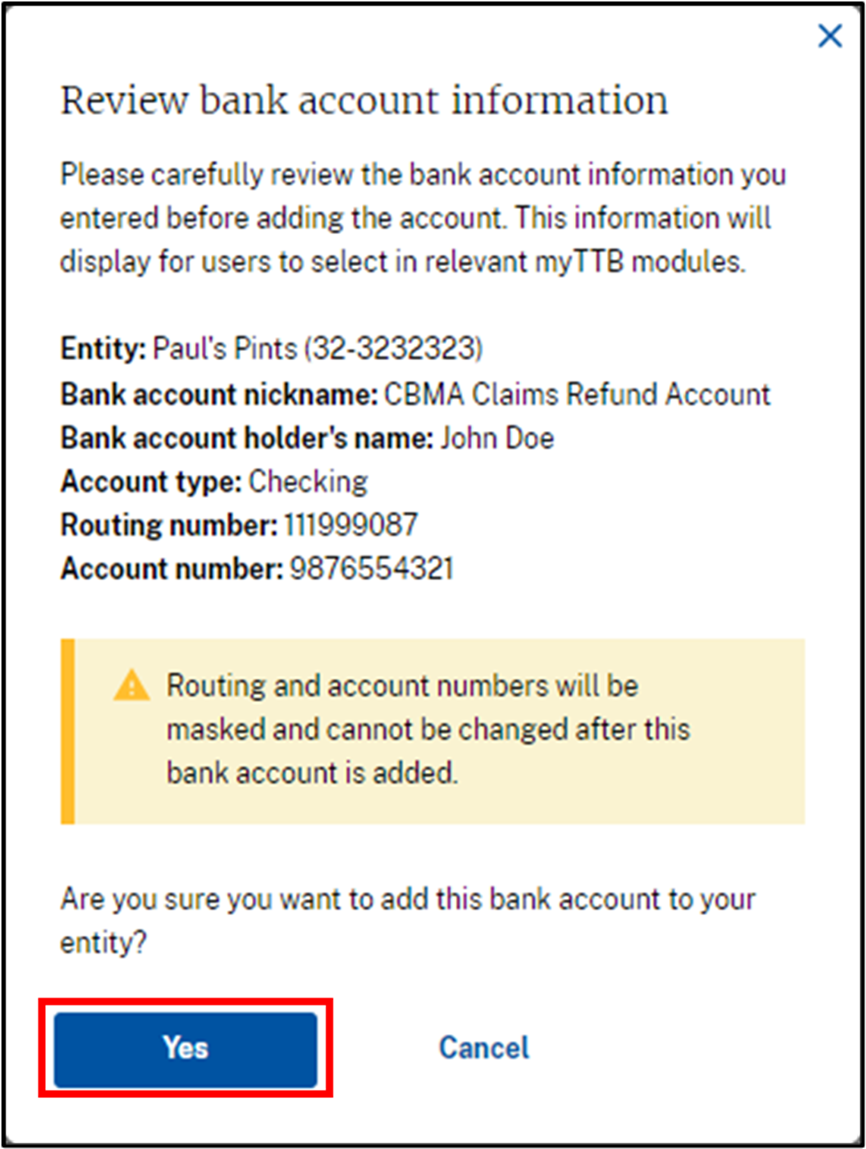
A message will appear to indicate that you have successfully created the bank account.

- An email will be sent to all Entity Managers and users with the banking access for your entity, stating that a bank account has been added to the entity and is available in relevant myTTB modules.
Deleting an Existing Bank Account
From Banking Management, select the Delete bank account link under the account you would like to delete.
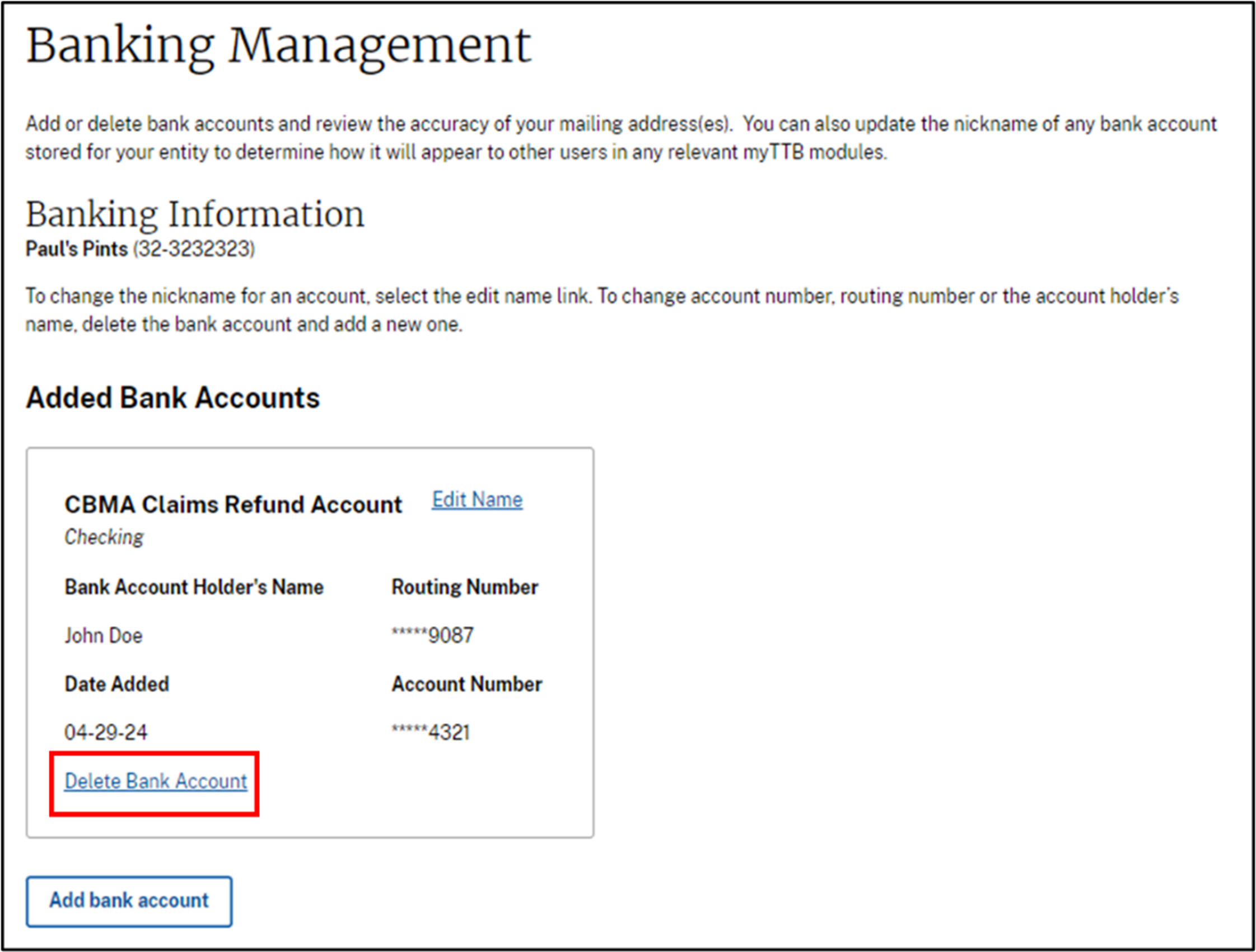
A warning will appear asking if you are sure you want to delete that bank account. Review to ensure this is the correct account and select the Yes button to delete the account.
- Deleting an account cannot be undone. You will have to re-add the account following steps 1 through 8 for adding a bank account.
- Deleting an account will not impact any existing submissions in myTTB where that account was used.
- An entity must have at least one active bank account to use direct deposit (electronic funds transfers) in the relevant myTTB modules.

A message will appear on the screen indicating that you have successfully deleted the bank account.

- An email will be sent to all Entity Managers and users with banking access for your entity, stating that a bank account has been deleted.
Editing a Bank Account Nickname
Entity Managers and users with banking access can change the nickname for an existing bank account.
From Banking Management, select the Edit Name link for the bank account for which you would like to change the nickname.
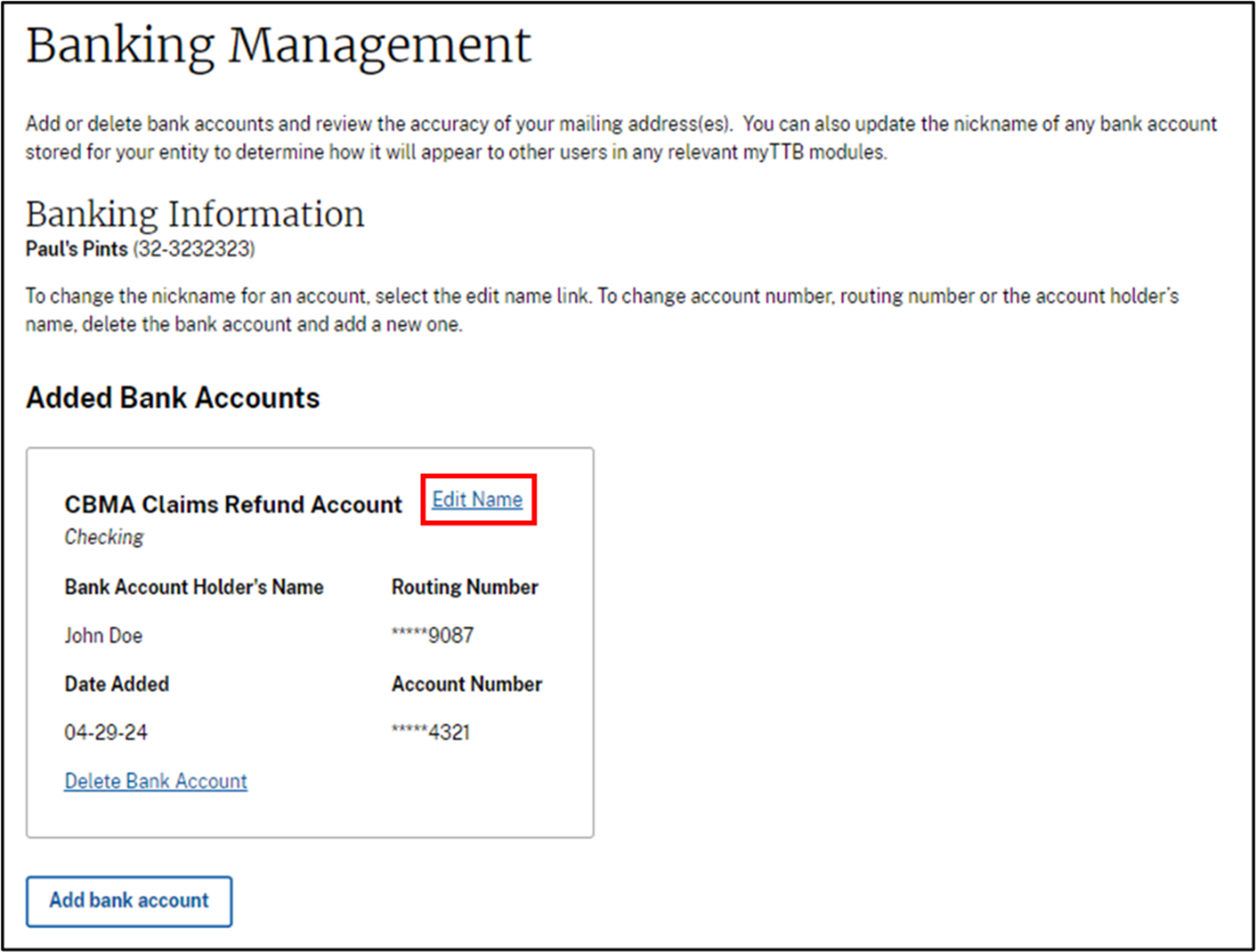
A screen will appear, showing the bank account’s current nickname and containing a field for a new nickname. Enter the new name and select the Yes button.

A message will appear on the screen indicating that you have successfully updated the nickname for the bank account.

- An email will be sent to all Entity Managers and users with banking access for your entity, stating that a bank account nickname has been updated.
Reviewing Your Address
Entity Managers and users with banking access can review the mailing address for each TTB Permit or Reference Number for their entity to ensure any checks will be sent to the correct address.
From Banking Management, in the Review Your Address section, select a TTB Permit or Reference Number from the drop down and select the Review mailing address button.
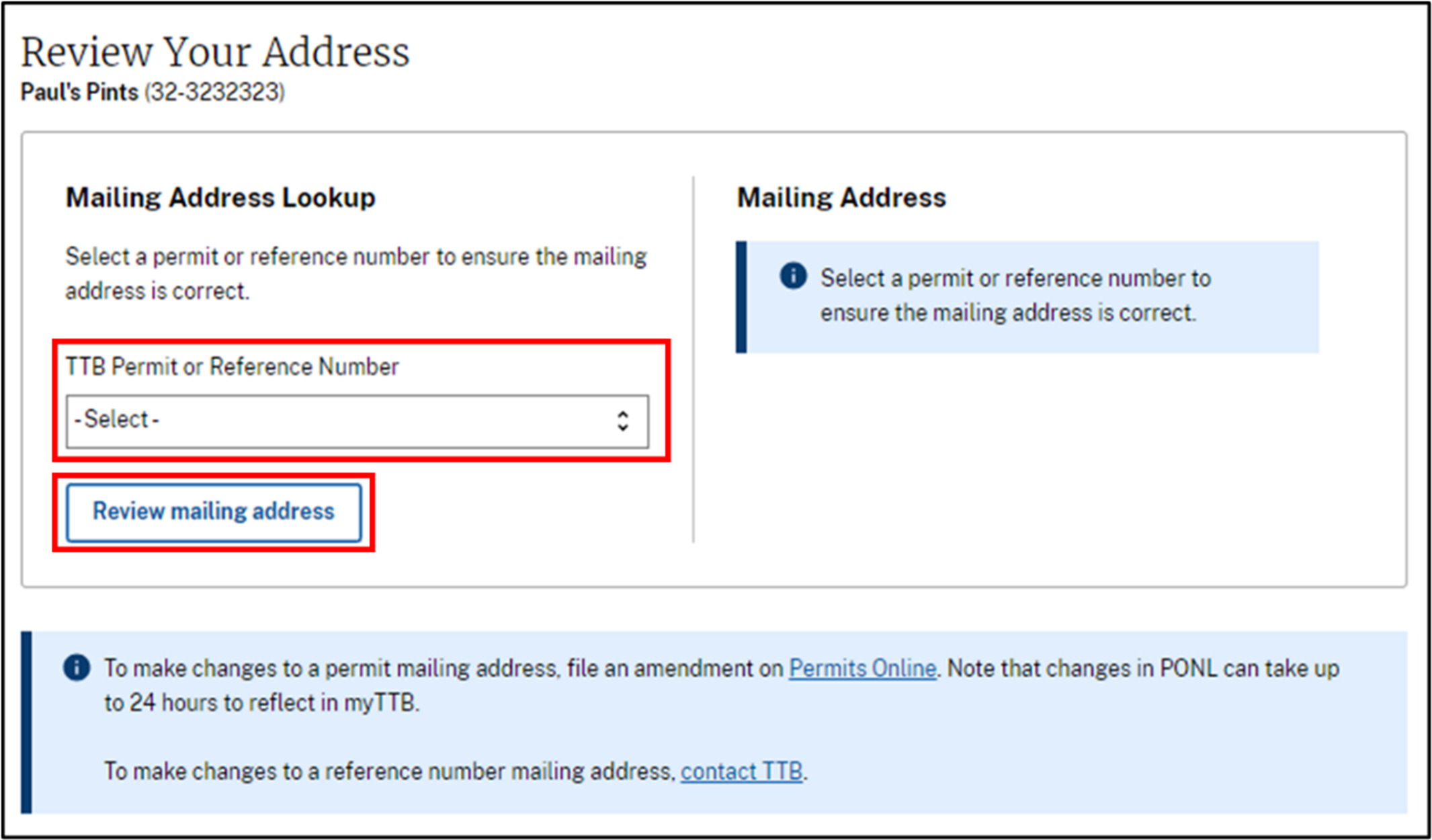
If you see anything that needs to be corrected in the mailing address for a Permit Number, you must file a permit amendment in Permits Online.
If you see anything that needs to be corrected in the mailing address for a Reference Number, you must contact TTB to make changes.
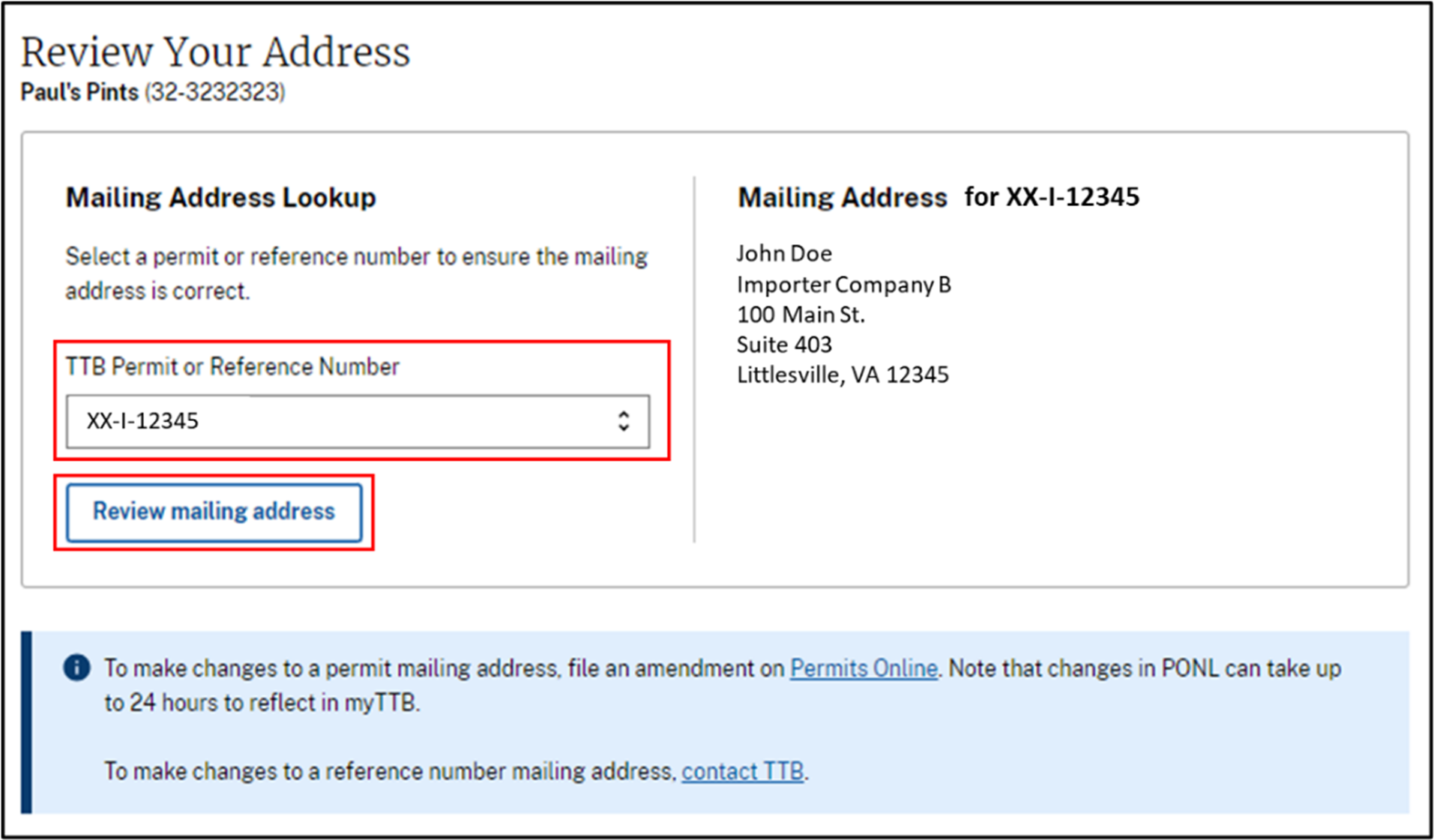
If a Permit Number does not have a mailing address on file, you will be shown instructions and a link to Permits Online to file an amendment.
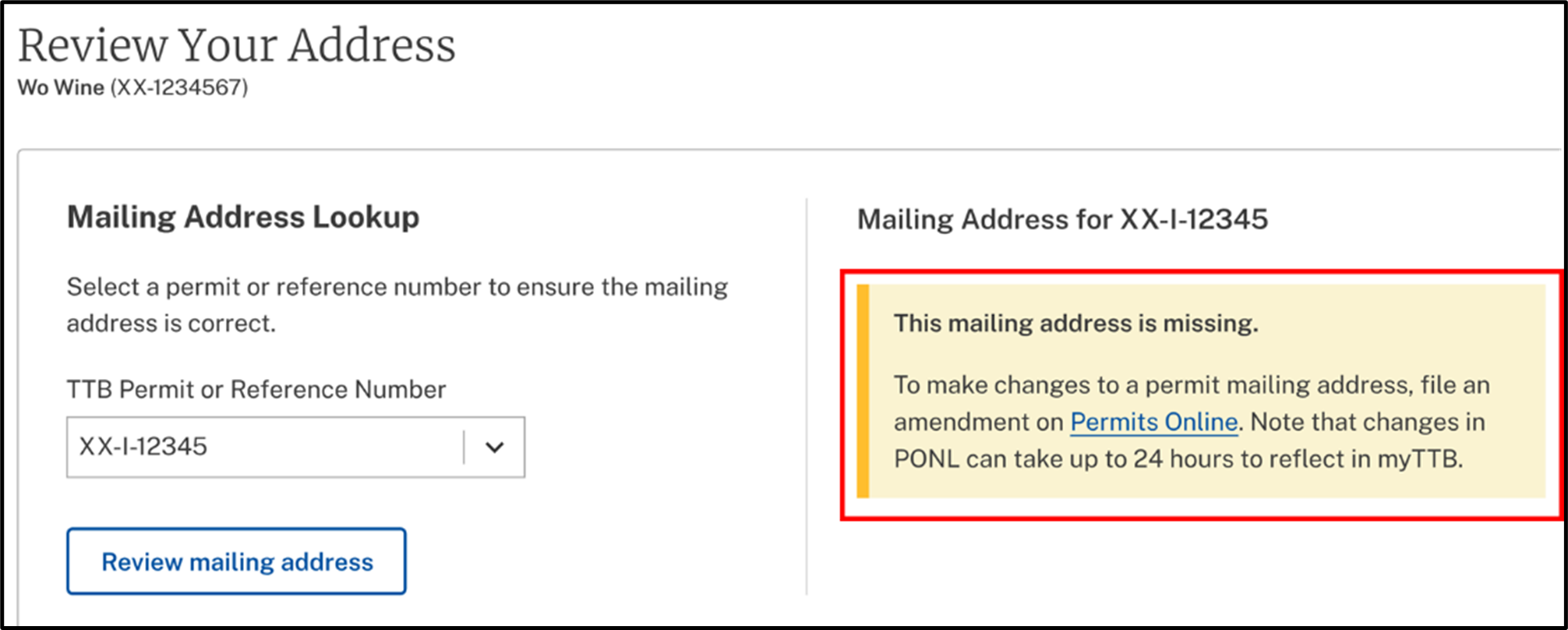
If a Reference Number does not have a mailing address on file or you need to make an update to the mailing address on file, you will be shown a link to contact TTB to make changes.